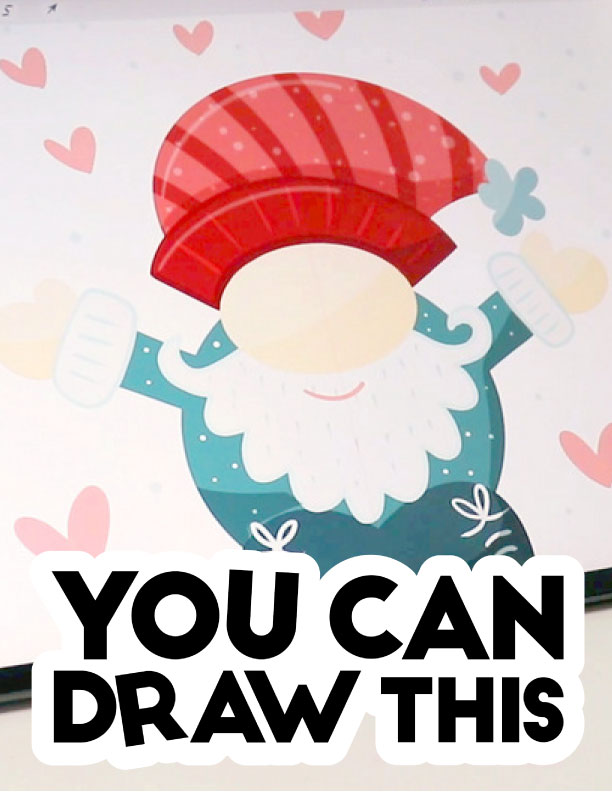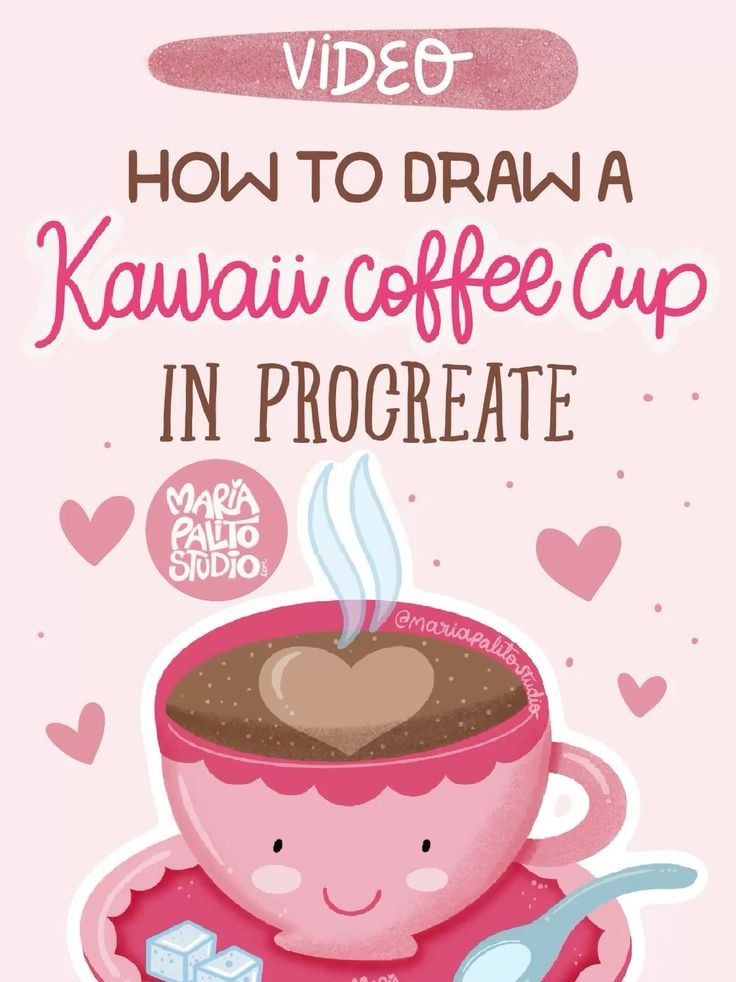How to Draw a Kawaii Chef Bear (Step‑by‑Step + Color Palette + Free Brushes)

Learn to draw a cute kawaii chef bear in Procreate. Beginner‑friendly steps: symmetry, layers, Alpha Lock, Clipping Mask, textures, shadows, chocolate drips, and more. Free brushes + color palette included.
Drawing should feel simple and fun. In this guide we’ll build a cozy chef bear from basic shapes, then add a hat, bandana, apron, spoon, and sweet chocolate details. The steps are short. The results are adorable. Let’s go!!
What you’ll need
Skill level: Beginner
Canvas: 2000 × 2000 px, 300 DPI (square)
- iPad + Procreate
- Apple Pencil (or compatible stylus)
- Free brush set + color palette (Optional) Download below ⬇️
Watch Procreate Tutorial: How to Draw a Kawaii Chef Bear
1) Canvas & symmetry setup
Create a new square canvas (2000 × 2000 px, 300 DPI).
Fill the background with a soft sky‑blue.
Open Actions → Canvas → Drawing Guide → Edit Drawing Guide.
Choose Symmetry, set it to Vertical, and toggle Drawing Assist.
Tap Done.
Add a new layer above the background and turn on Drawing Assist there too.
(Symmetry is per layer, so enable it each time you need it.)
2) Block in the bear
Select a warm brown.
With a smooth brush, draw an oval head. Close the shape and fill.
Because symmetry is on, both sides match.
On the same layer, add two rounded ears.
Then sketch a compact body shape that covers the arms and legs.
Close and fill. The silhouette appears clean and even.
Add a new layer above the body. Turn on Drawing Assist.
Pick light yellow and draw small inner‑ear shapes. Close and fill.
3) Face details
Create a fresh layer for the face and keep Drawing Assist on.
With white, draw a small oval muzzle.
Add one more layer and switch to black.
Draw a rounded‑corner triangle for the nose. Close and fill.
From the tip, pull a short line down, then curve left and right for the smile.
Add two round eyes above the muzzle and a tiny white highlight in each.
New layer, Drawing Assist on.
Tap two soft pink cheeks between the eyes and the nose.
Back on the nose layer, add two curved brows above the eyes.
4) Bandana, apron, pocket, and stitches
Return to the body group and add a new layer on top.
Set it to Clipping Mask so color stays inside the bear.
Bandana: choose deep blue, wrap it around the neck, add tiny white dots.
Apron: add a new layer under the bandana. Turn on Drawing Assist. With beige, draw a rounded rectangle on the chest. Close and fill.

Pocket (bolsillo): new layer above the apron, Clipping Mask on. Draw a light‑blue pocket, close and fill. Add a darker‑blue dashed stitch along the top edge.
Stripes: Alpha‑lock the apron (two‑finger swipe right).
With salmon‑red, pull vertical stripes. Alpha Lock keeps paint inside.
Back on the apron base, add brown stitched dashes around the border.
Shadow tip: add a layer below the bandana, set Blend Mode = Multiply, paint a soft shadow under the bandana, then set Opacity to ~59% for a natural fall‑off.

5) Chef hat (simple symmetry win)
New layer on top. Turn on Drawing Assist.
Draw a gentle triangle crown and a cloud‑like brim.
Add a bright red band where brim meets crown.
Under the band, flick a few tiny vertical lines in red for texture.
With light blue, add a soft shadow on one side and a few tiny dots for a playful touch.

6) Spoon & chocolate drip
Add a new layer above the bear. With light blue, draw a big spoon at an angle so the paw can hold it. Inside the spoon’s bowl, drop an even lighter blue circle for a shiny dip.
Add another layer above the spoon, set to Clipping Mask.
Pick dark chocolate brown. Draw a wavy drip along the rim, close the shape, fill, and gently round sharp edges with a soft eraser. Add lighter brown dots for glossy shine.
Paw holding the spoon: new layer above the spoon (not clipped).
With the bear’s brown, draw an oval paw overlapping half the handle, close and fill.
Alpha‑lock the paw and tap a bit of texture so it matches the bear.
On the spoon layer, brush a darker‑blue shadow along the bottom edge to make it look round.
7) Strawberry box, chocolate fall, and pink stripes
New layer for the box. With soft gray, draw a slightly tilted rectangle under the paw. Close and fill.
New layer above the box, set to Clipping Mask.
Using chocolate brown, draw drips over the top edge. Close and fill.
Round pointy tips with a soft eraser, then add a few tiny droplets below.
On a clipped layer, add pink vertical stripes down the front of the box.
Leave small gaps between stripes so the gray shows through.
(For perfect lines, hold your stroke to trigger QuickLine, then touch with one finger to snap vertical.)
8) Splashes that bring the scene to life
Add a new layer above everything. With chocolate brown, draw a couple of teardrop splashes and one soft splat nearby. Close and fill.
If a splash is wobbly, hold to use QuickShape, or use Liquify → Push to smooth the edges.
Optional: add a lighter‑brown highlight on each shape.

Give the bear a few clipped splatters (new Clipping Mask above the body).
Add one small splat near an ear and a tiny teardrop below.
Add a clipped layer above the white muzzle for one mini drip under the smile.
Add a clipped layer above the chef hat for a fun splat on the side.
A tiny lavender‑blue mark next to it says “oops,” but make it cute.
Color feeling tricky? Start with one base color you love.
Then move the brightness slider up for highlights and down for shadows.
All tones stay in the same family. Nothing clashes.
Lighter for highlights, darker for shadows—clean, balanced, easy.
Why texture matters:
- Depth: subtle grain makes flat color feel 3D.
- Focus: varied surfaces guide the eye to the face.
- Hand‑made charm: your piece looks warm and personal.
Final thoughts
Digital drawing should feel free. Use layers to test ideas, try textures, and keep edits clean. Merge extras when you’re done to keep Procreate fast. Most of all, enjoy the process.
If you loved this project, download the free brushes + palette, and try the same steps on other animals. Share your chef bear, tag me, and let’s keep creating—one cute step at a time. 🐻✨