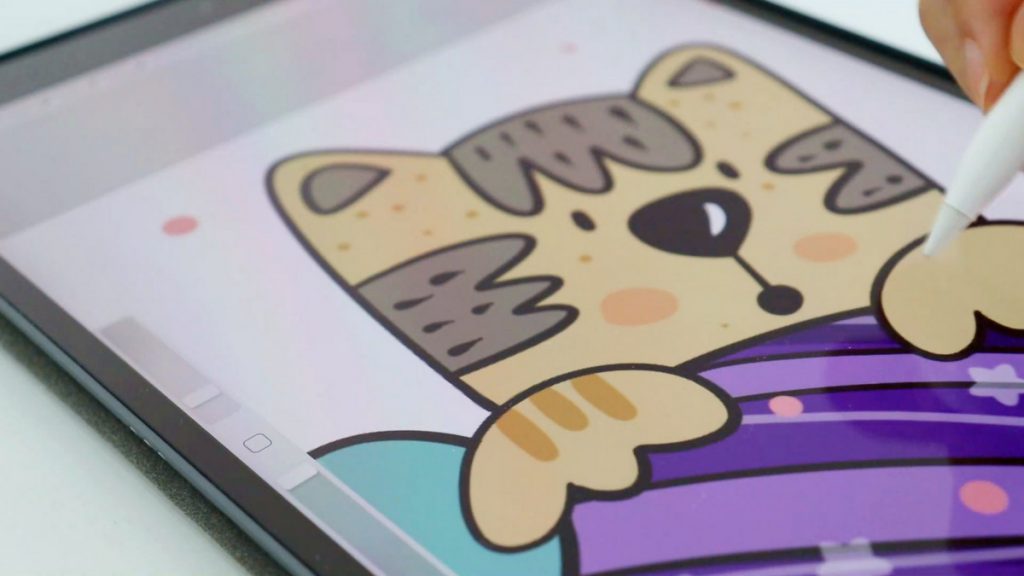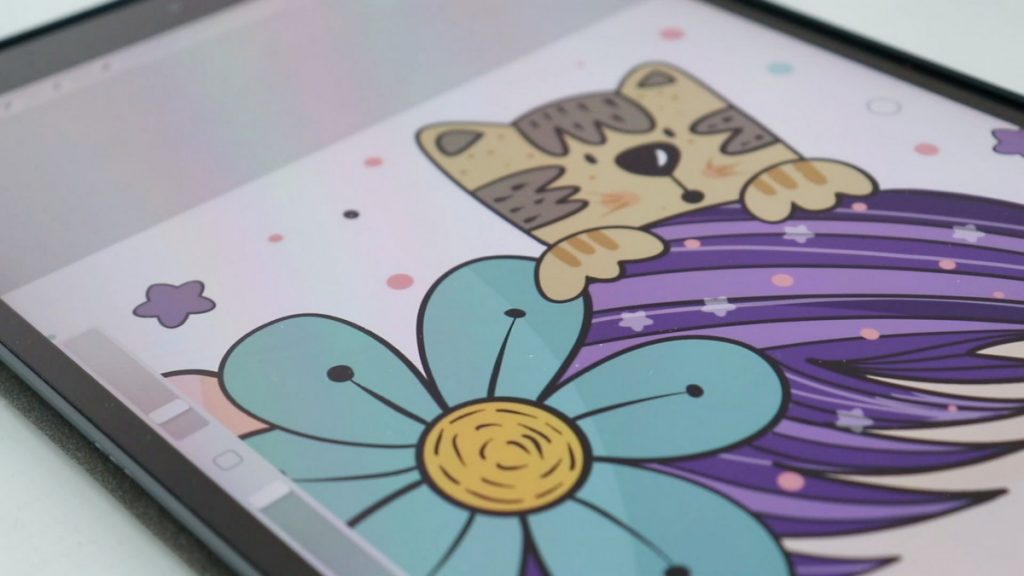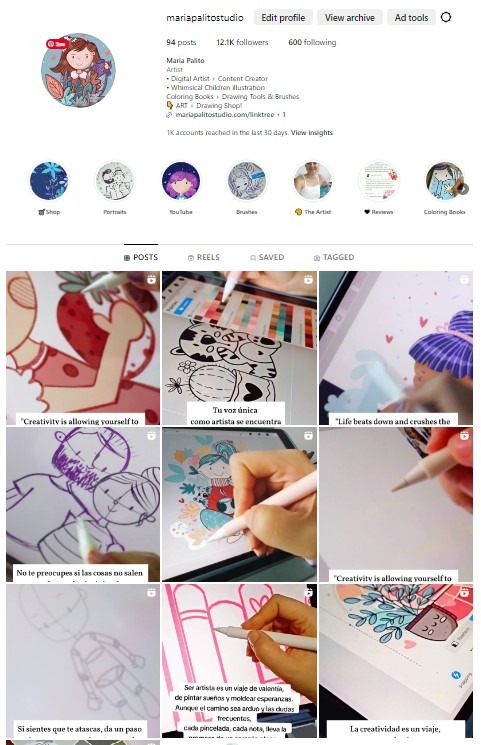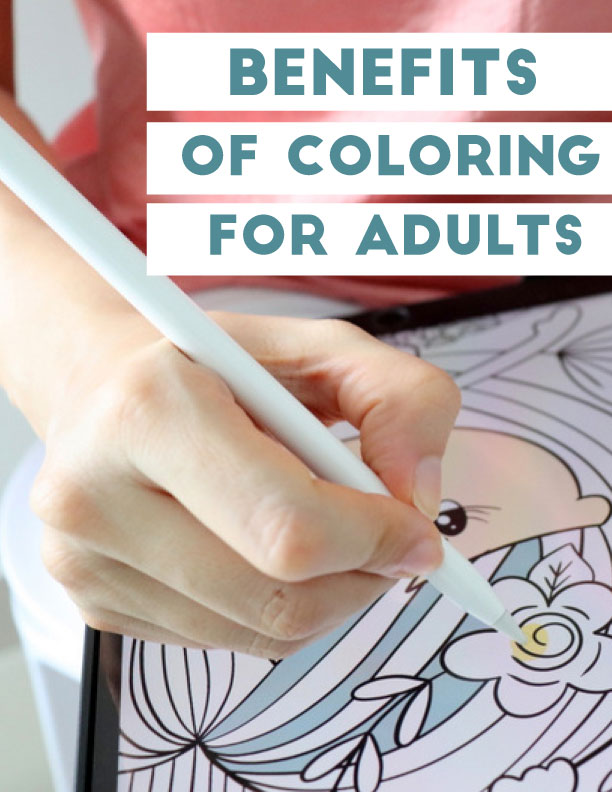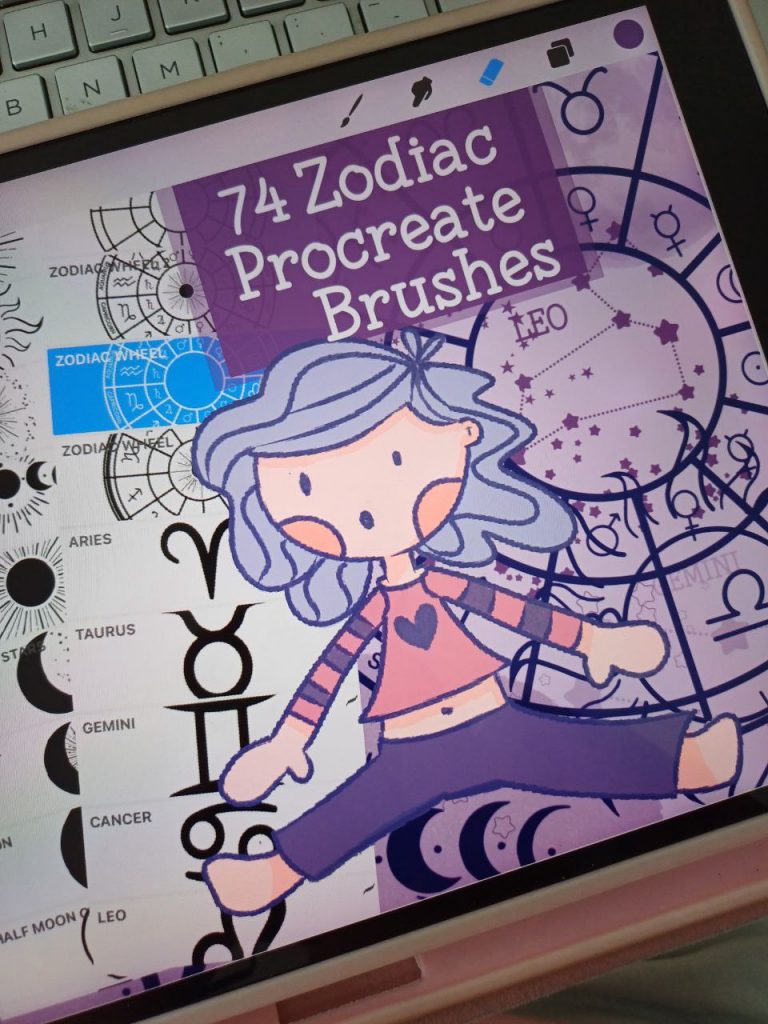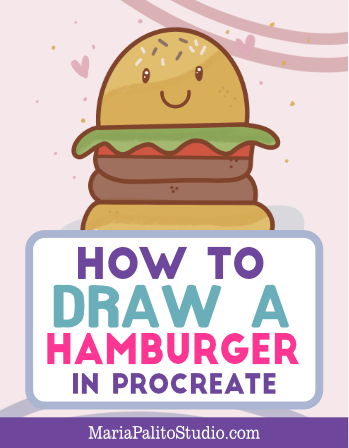FREE DIGITAL COLORING PAGE FOR YOUR IPAD

In this modern time, sometimes is not easy to have time dedicated to ourselves. Everybody is always busy and stressed. It is hard to have a real connection with others and take some time to breathe. The meaning behind having some time to connect with our soul is the real connection we need. I’ve been looking for it for some time, that moment where we feel we are in the right place.
That is why I have spent some time teaching people the importance of stopping and being with ourselves. I know that we are connected 24/7 and that we are always using an electronic device. If it is already in our routine to use them, we can find more “conscious” ways to use electronics.
WHAT’S A DIGITAL COLORING PAGE?
A digital coloring page is a coloring page designed to be colored using a coloring/painting app using your computer or your iPad / tablet. You don’t need colored pencils or tools, just your iPad. The apple pencil is optional, it is easier to color using it but you can also use your finger or just tap to fill the colors. A digital coloring page is a black line image without a background for you to color between the lines.
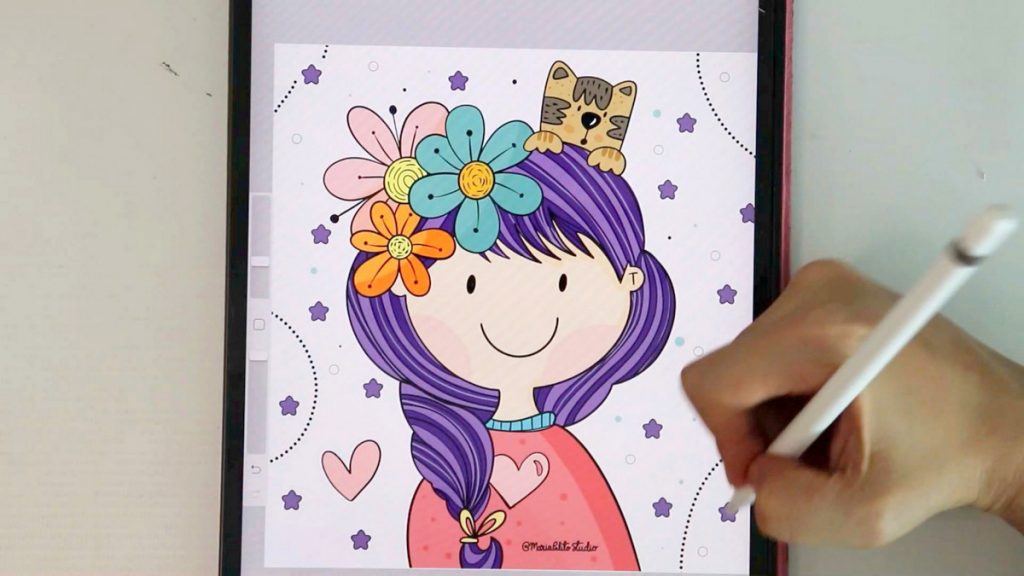
DOWNLOAD THE DIGITAL COLORING PAGE
If you need more information visit the post: https://mariapalitostudio.com/what-is-a-digital-coloring-book-and-how-to-use-it/
- DOWNLOAD the file.
- Click on the .Zip folder to open
- Click on the image and click open using the app you want to use to color
HOW TO OPEN A DIGITAL COLORING PAGE IN MY IPAD?
You will need an App to color/painting between the lines. There are many options for this, either free or paid apps. There are many but here I have 3 of the best options for you: Procreate ($10 usd) , Ibis Paint X (free), or Sketchbook by Autodesk (free) .
Each app is different but this is the general idea about how it works. You can draw on top of below the drawing. I recommend using a new layer below to protect the original drawing.
- Transfer the drawing into the app or open using the app.
- Create an underneath Layer to color.
- Select the line layer as reference to be able to use the filling option (Procreate)